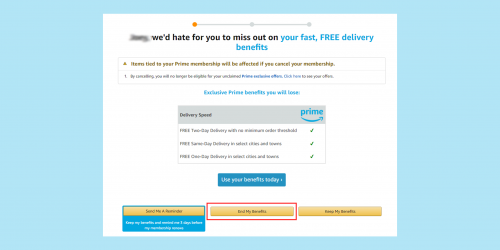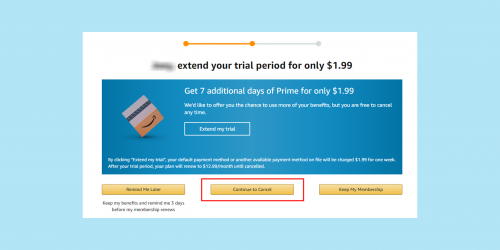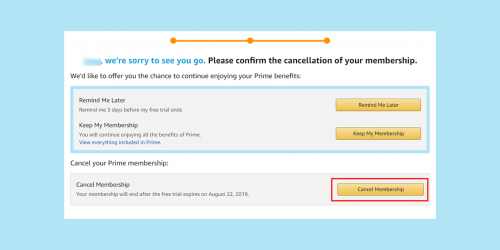Amazon is celebrating their big “Prime Day” sale on 21-22 June this year. Wanna get the HOTTEST deals during this annual event? First thing first: mark the start time on your calendar and make sure you are an Amazon prime member. Here’s the beginner’s guide to get a prime account.
If you are new to Amazon Prime, you may register to get a 30-day free trial for the first registration and immediately register as an Amazon Prime member using the link below. Also, note that you will have to subscribe to the Prime Membership of different regions separately if you would like to shop on other Amazon sites like 🇬🇧 Amazon.co.uk, 🇨🇦 Amazon.ca, and 🇯🇵 Amazon.co.jp.
How to Create A Prime Account on 🇺🇸 Amazon.com 🇬🇧 Amazon.co.uk 🇨🇦 Amazon.ca
STEP 1: Navigate to the “Prime Page”
Go straight to the Prime Membership page:
For 🇺🇸Amazon.com Prime Membership:Click Here
For 🇬🇧Amazon.co.uk Prime Membership:Click Here
For 🇨🇦Amazon.ca Prime Membership:Click Here
Sign up for an account if you are not an Amazon member. For those who have an Amazon account, click “Try Prime” if you haven’t logged in to Amazon.com or press “Start Your 30-Day Free Trial” if you are logged in.
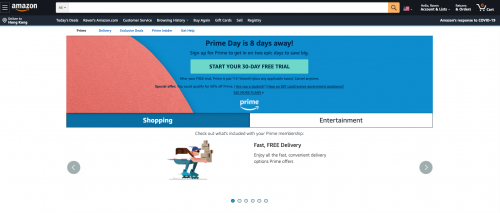
Alternatively, you may also go to “Your Account” and click “Prime” to start the subscription.
STEP 2: Set Up a Payment Method
If a credit card has been saved in your account, it will be the default charging method for your Prime membership after the free trial. So all you have to do is to confirm your trial right away. Otherwise, you will be asked to set up a payment method.
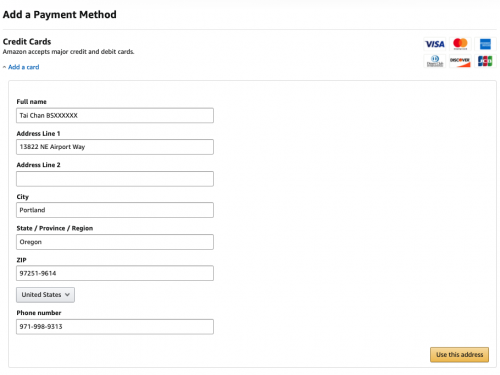
Lastly, tap “Start your 30-day free trial”, and you are good to go!
How to Create A Prime Account on 🇯🇵Amazon.co.jp
STEP 1: Navigate to the “Prime Page”
Go straight to the Prime Membership page here and click “Start Your 30-Day Free Trial” after logging in to Amazon.co.jp. If you are new to Amazon.co.jp, don’t forget to sign up for an account in advance!
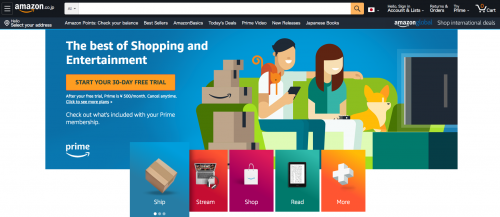
Alternatively, you may also go to “Your Account” and click “Prime” to start the subscription.
STEP 2: Confirm or Enter Your Credit Card Information
If a credit card has been saved in your account, it will be the default charging method for your Prime membership after the free trial. All you have to do is to confirm your trial right away. Otherwise, you will be asked to set up a payment method.
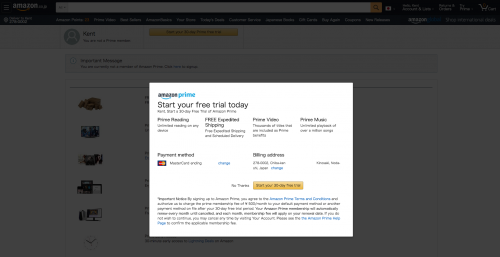
Lastly, tap “Start your 30-dat free trial” and you are good to go!
Tips: You may select English as the default language by clicking the national flag icon next to the search bar.
2021 Prime Day’s Start Time in Different Regions
As a savvy shopper, you do not want to miss out on any deals. And we are here to help! Here are the Start and End Time of the exact launch time of Prime Day in different regions:
Amazon Prime Day Start & End Time at a Glance
🇺🇸 Amazon US: Singapore time 21Jun, 16:00 – 23 Jun, 15:59
🇬🇧 Amazon UK: Singapore time 21Jun, 16:00 – 23Jun, 15:59
🇨🇦 Amazon CA: Singapore time 21Jun, 12:00 – 23Jun, 11:59
🇯🇵 Amazon JP: Singapore time 21Jun, 15:00 – 22Jun, 14:59
🇦🇺 Amazon AU: Singapore time 20Jun, 22:00 – 22Jun, 21:59
🇮🇹 Amazon IT: Singapore time 21Jun, 06:00 – 23Jun, 05:59
How to Cancel the Prime Membership Before the 30-Days Trial Ends
After crushing it on the sales day, remember to unsubscribe from the Prime membership, or you will be charged after the free trial ends! Below is the monthly subscription fee for different Amazon sites:
🇺🇸 Amazon.com : USD12.99 (equivalent to 17SGD)
🇬🇧 Amazon.co.uk: GBP7.99 (equivalent to 14.9SGD)
🇨🇦 Amazon.ca: CDN7.99 (equivalent to 8.7SGD)
🇯🇵 Amazon.co.jp: JPY500 (equivalent to 6SGD)
To unsubscribe, visit “Your Account>Manage Your Prime Membership” and click “End Trial and Benefits”.
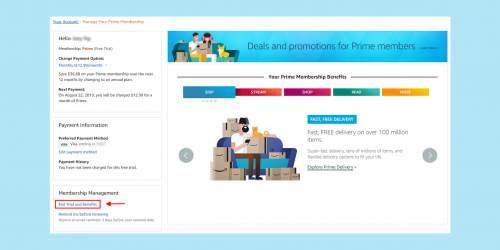
You will be redirected to a page confirming your cancellation of Prime membership. Click “END ” and “CANCEL”. And now it’s done!