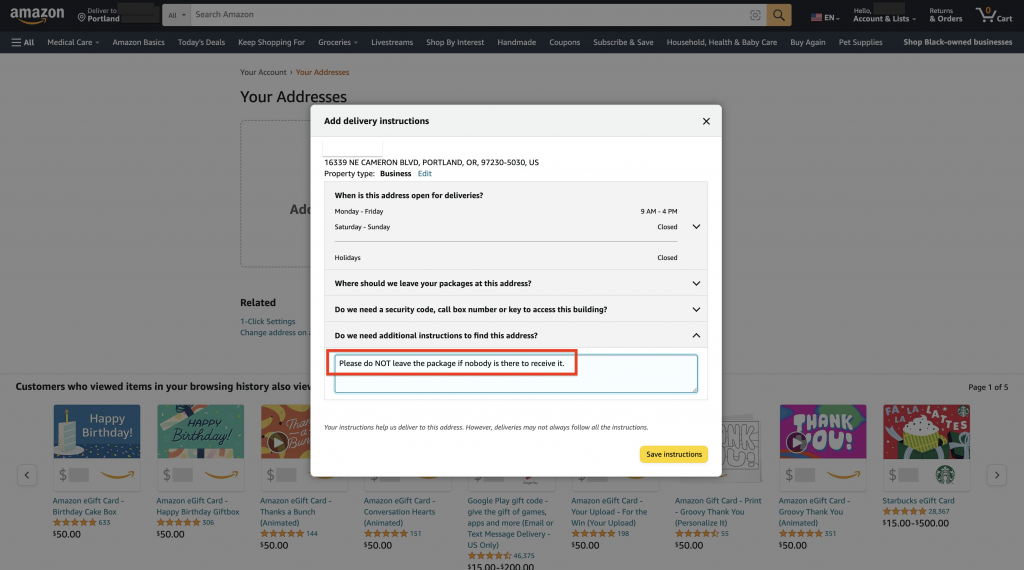Amazon is the largest e-commerce marketplace where you can shop almost anything from electronics, books, beauty, fashion, home items, baby products, to even big brands! If you have never shopped online on Amazon or used parcel forwarding service before, this step-by-step shopping tutorial is for you! Follow these easy steps and start shopping on Amazon and send your purchases to Buyandship’s overseas warehouses! All Amazon online sites are basically the same, thus, with this tutorial you will be able to shop on any Amazon!
Content:
► Why Shop From Global Amazon?
► List of Different Amazon Sites
► Step-by-step Shopping Tutorial
► Setting up Steps to Prevent Lost Amazon Shipments
Benefits of Global Amazon Shopping
- Oversea online shopping from 6 major countries allows you to buy anything from your favorite brands at the lowest price you can find or with good discounts .
- Wider variety and range of products are available, some of them are not able to find in Singapore.
- Keep up and take advantage of every foreign shopping events or seasons, such as Black Friday, Amazon Prime Day and more where you can grab great deals!
List of Amazon Sites You Can Shop On!
💡 Tips : Use Google Translate for easier navigation if you wish to shop on Amazon Italy site!
Step-by-Step Tutorial: How to Shop on Amazon in Singapore
– Sign In or Create an Amazon Account –

Step 1:Sign into your Amazon account, or create a new one by clicking “Create Your Amazon Account” if you’re new to Amazon.
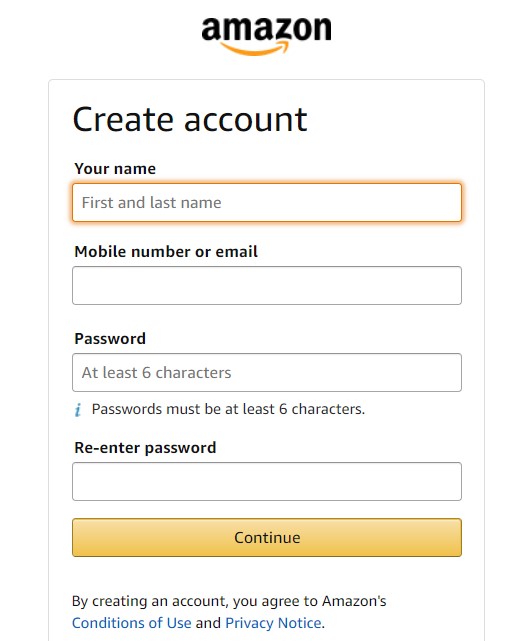
Step 2:Fill in your name, email, create a password and click “continue”.
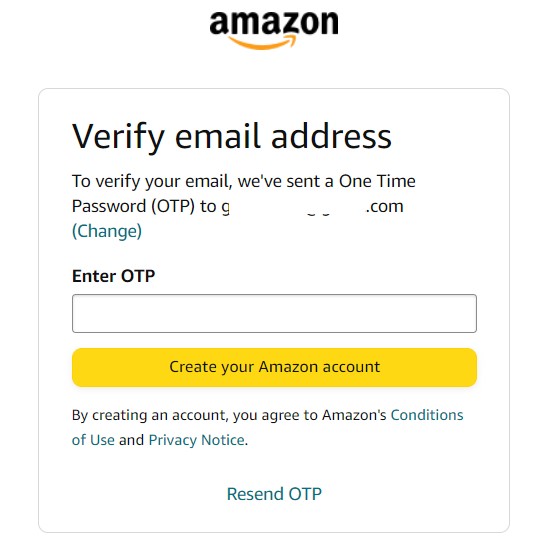
Step 3:Verify your Amazon account with the verification code sent to your email, and you’re all set!
💡 Tips : It’s free of charge to create an account on Amazon for easier and convenient shopping! You will get invited to try their fast and free delivery with Amazon Prime Trial month. But don’t forget to cancel your Prime membership within the first month if you don’t want to get charged each month!
– Start Browsing and Shopping –
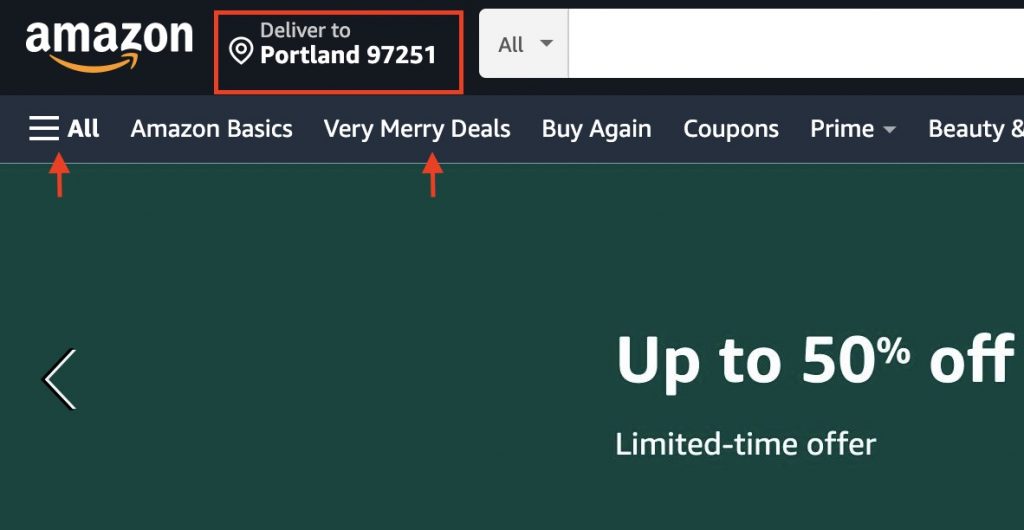
Step 1 : You can browse at Amazon by category (Click “All” on the top left corner and scroll down to reach “Shop By Department”) or by entering your item of choice (any brand, product category or specific product) into the search box above.
💡 Tips : As many of the good deals only ship to the U.S. address, remember to enter the zip code of Buyandship’s US warehouse by clicking “Deliver to” on top left corner in order to see all the products!
Step 2 : If you wish to buy an item, click “Add to cart” if you want to continue to shop or browse for alternatives, or click “Buy now” if you want to check out and pay for your item immediately.
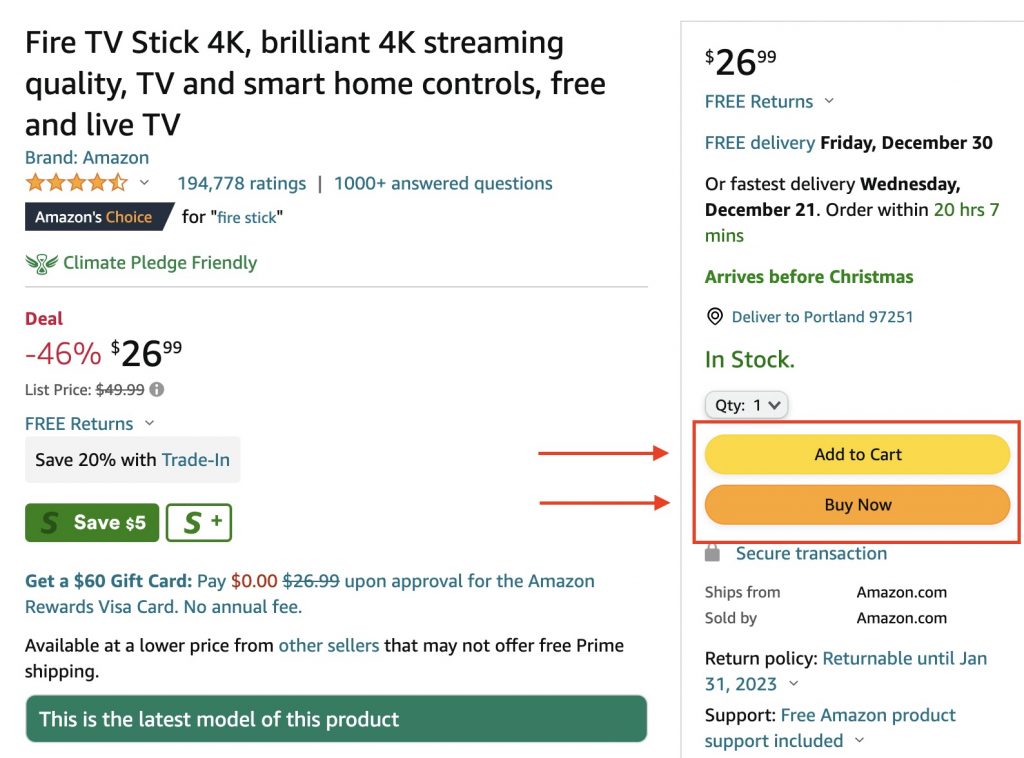
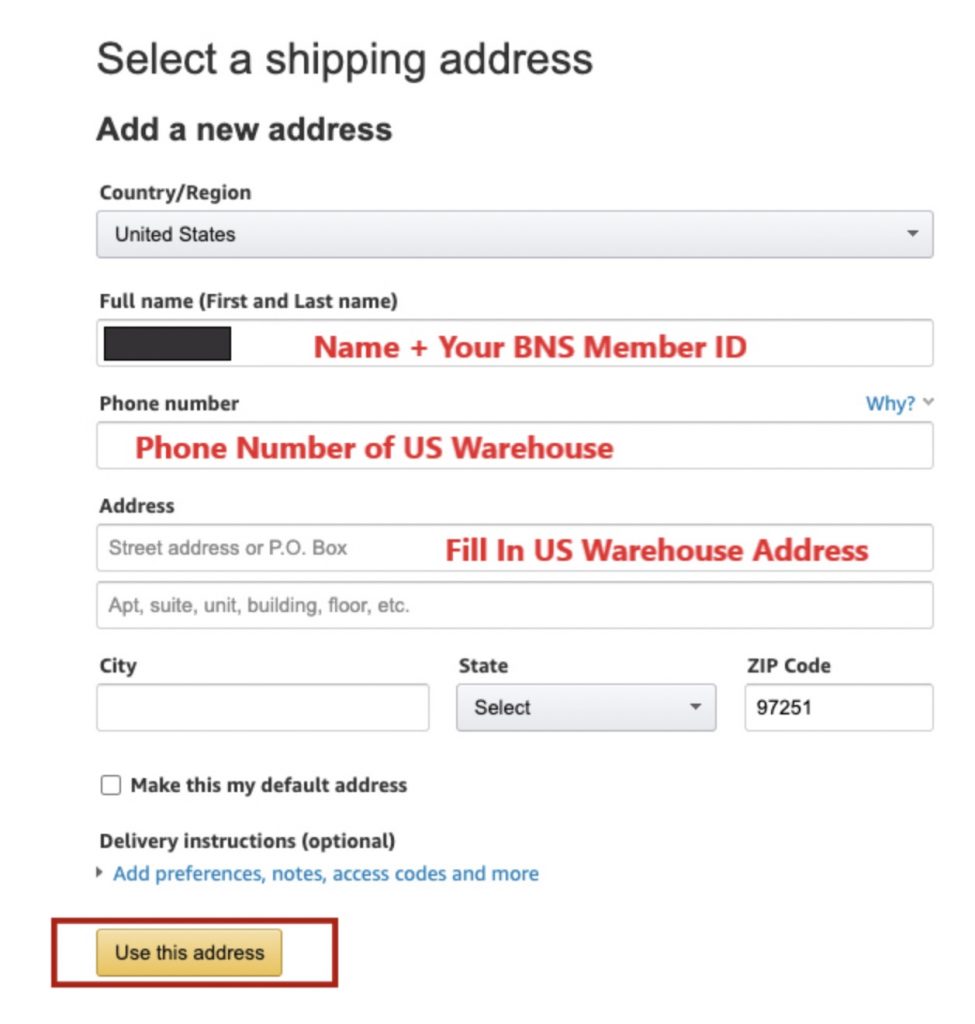
Step 3 : Once you’re ready to checkout for your items, go to your cart on top right corner.
Fill in delivery address. Go to the “Overseas Warehouse Address” on your Buyandship member centre and view the information of Buyandship’s US warehouse (Amazon/eBay Tab). Click “Use this address” to proceed.
Step 4 : Choose your payment method, add a credit or debit card information to pay.
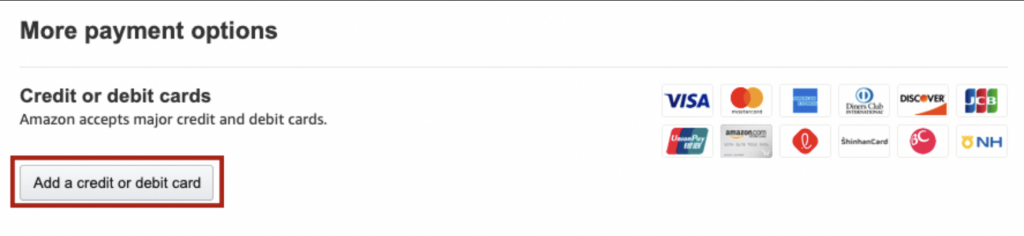
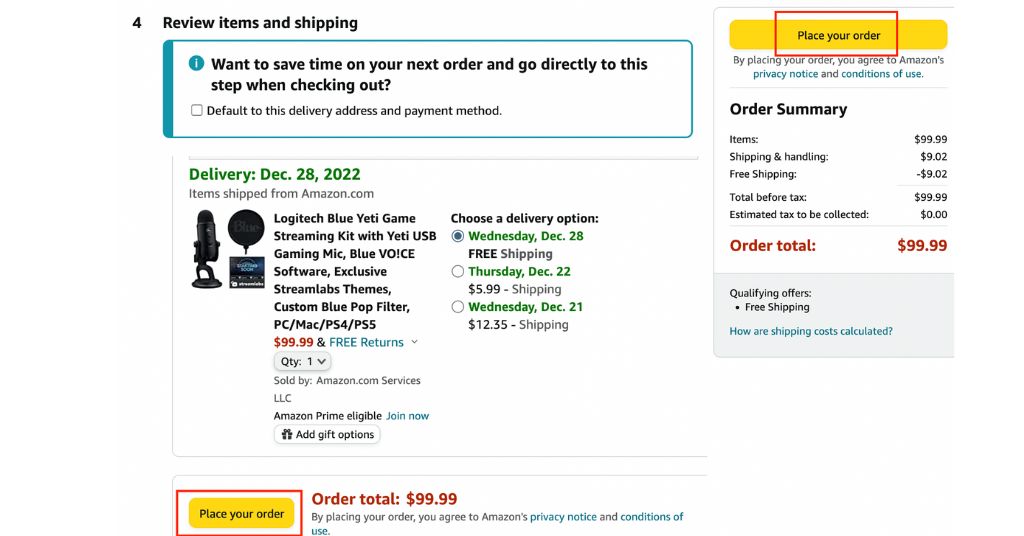
Step 5 : After entering the payment page, confirm your order information. Click “Place your order” to submit the order.
Step 6 : Remember to declare your shipments at your Buyandship member centre once you’ve received the shipping confirmation email from Amazon!
💡Click to learn more about Buyandship’s Parcel Forwarding Process
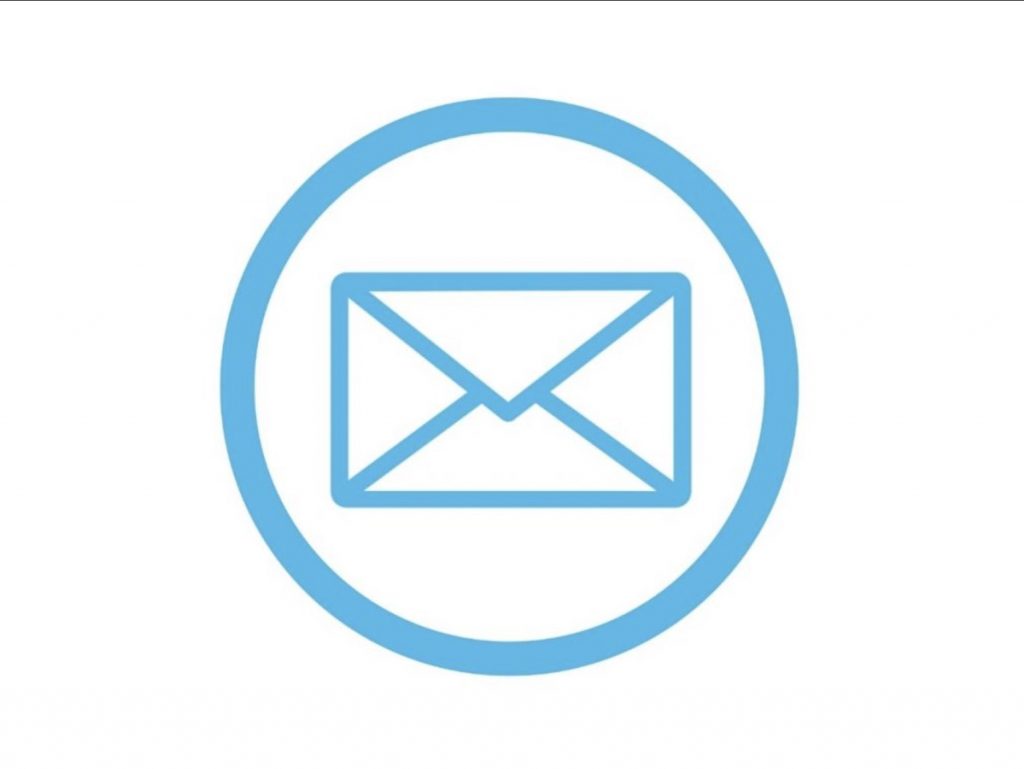
Setting up Steps to Prevent Lost Amazon Shipments
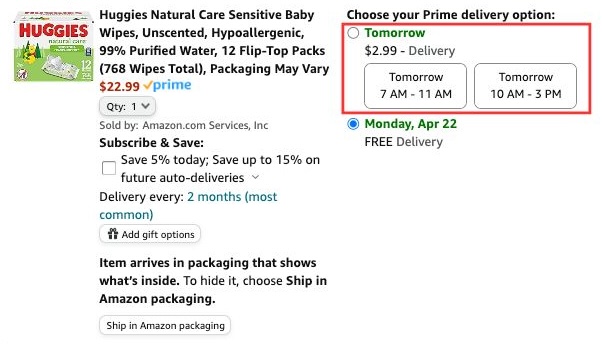
💡 When you proceed to checkout, if you come across delivery time slot options, just like that highlighted in the red box shown, please DO NOT select. Otherwise, your package will be handled by independent contract courier, increasing the likelihood of delivery outside of US warehouse office hours and the potential for leaving the package directly at the front door of the warehouse.
Choosing those without specified delivery time slot option below the red box is a more effective way to ensure the safety of your package.
Step 1:Go to Amazon US and log in. Click on “Account & Lists” in the top right corner.
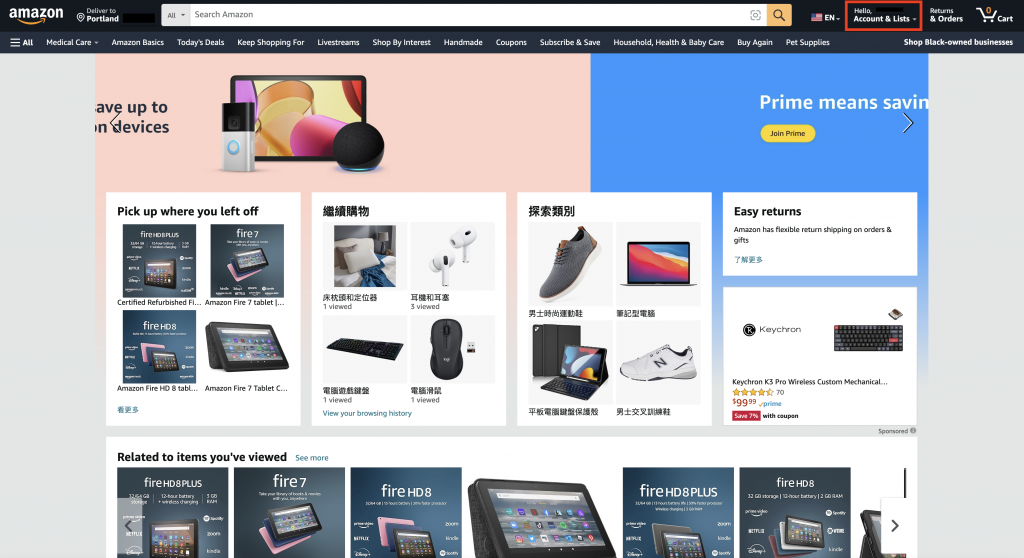
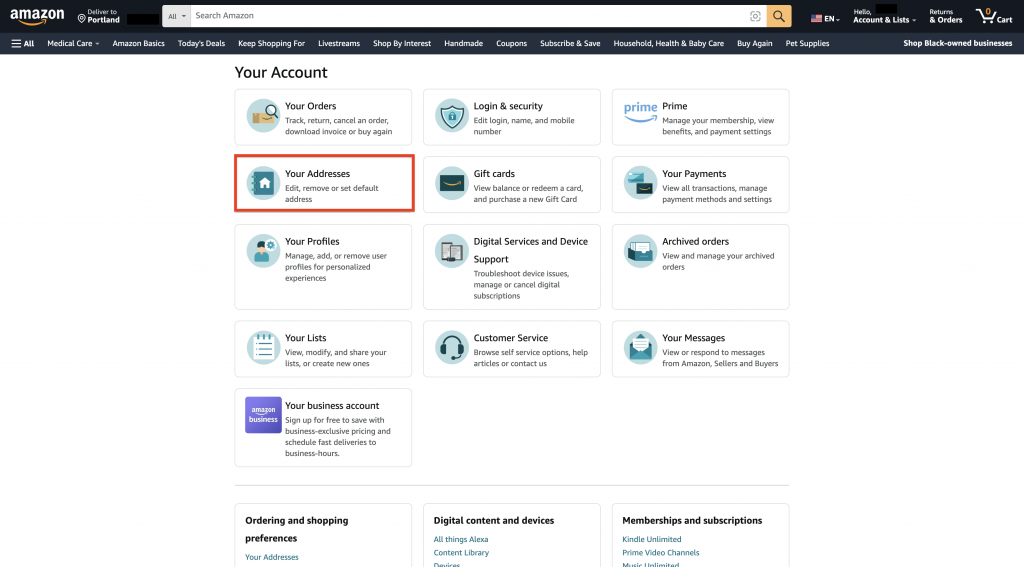
Step 2:Click on “Your addresses”.
Step 3:Enter “Amazon / eBay Applicable Warehouse Address” in “Your addresses” and click “Add delivery instructions”.
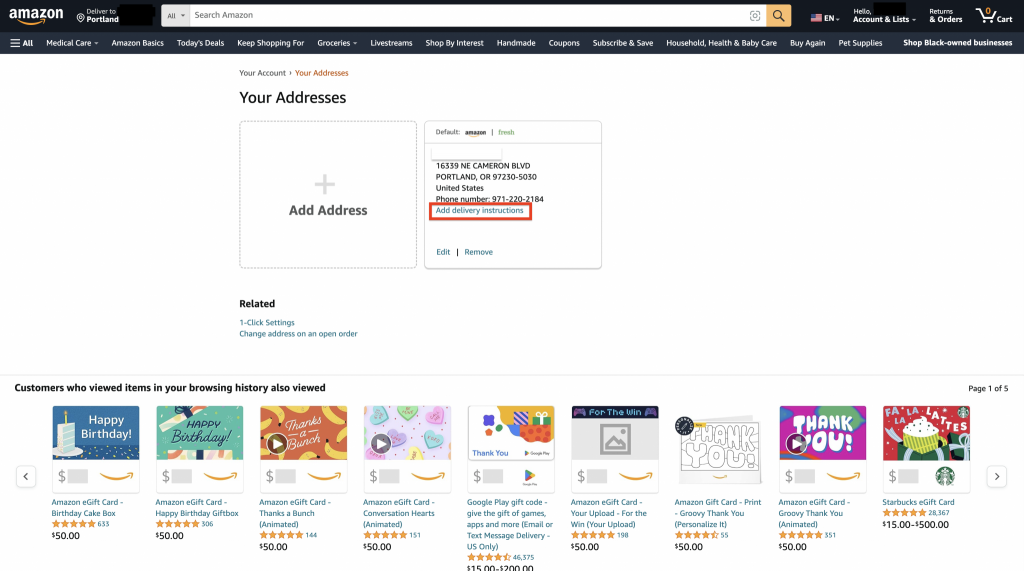
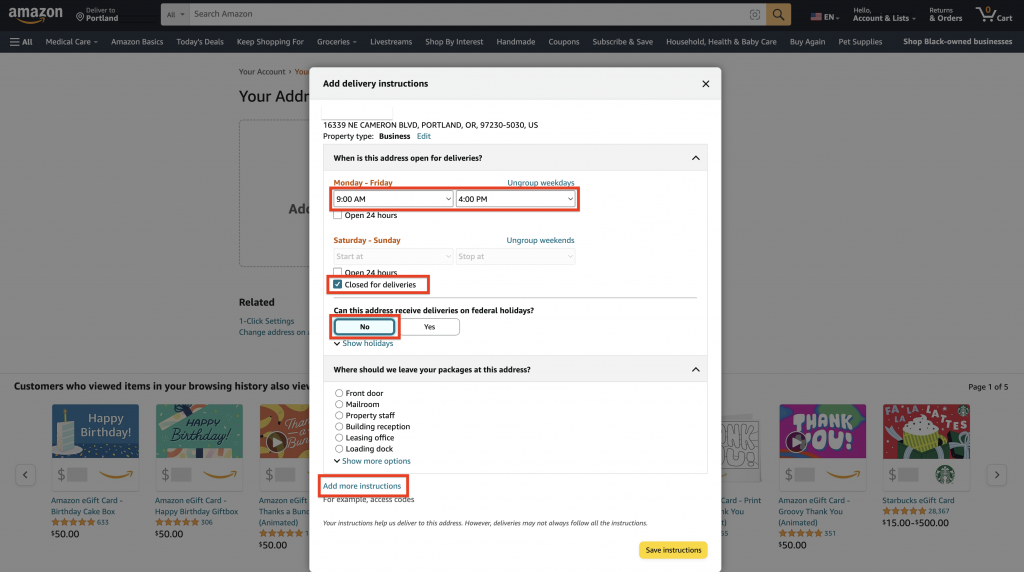
Step 4:Choose delivery within US warehouse office hours and click “Add delivery instructions”.
Step 5:Click on “Do we need additional instructions to find this address?”
In the text box below, copy and paste the following sentence:
Please do NOT leave the package if nobody is there to receive it.
Finally, click “Save instructions” to save the changes.